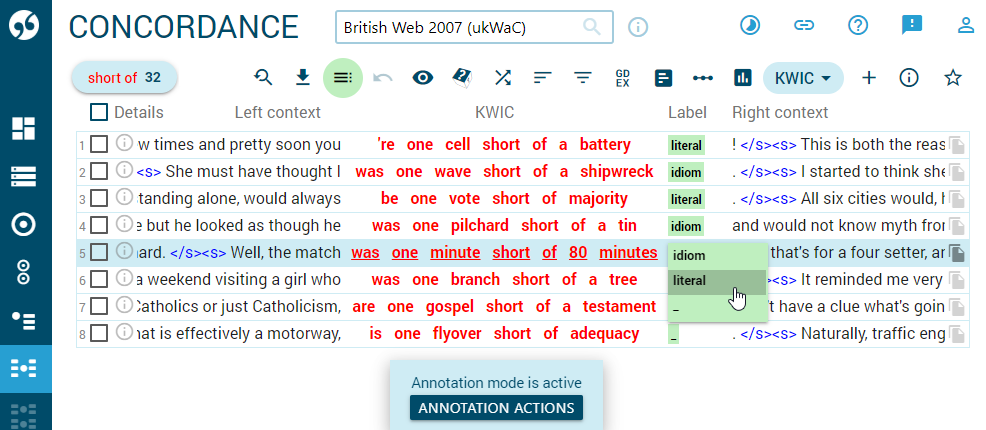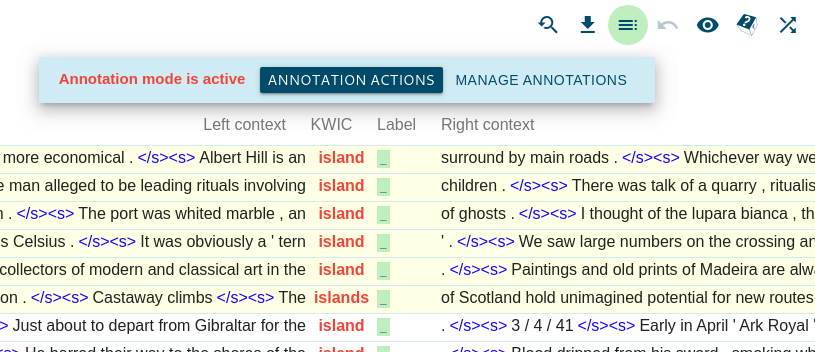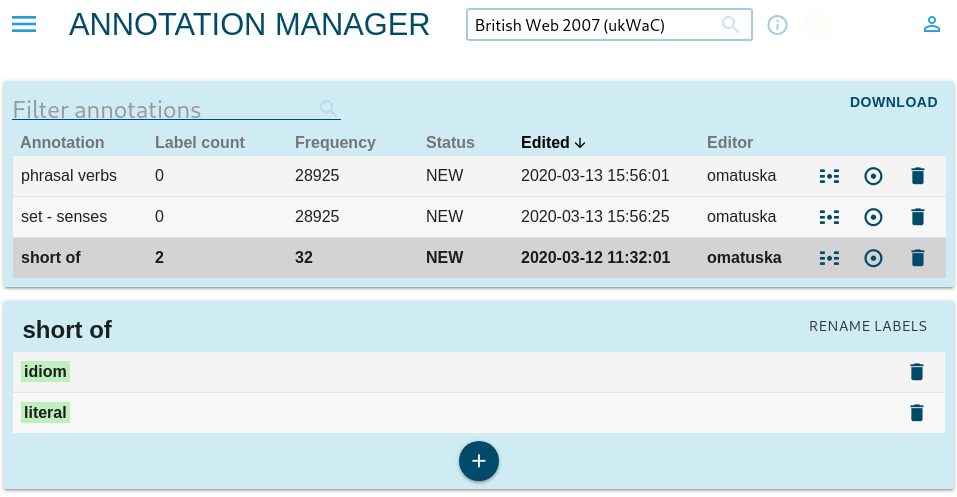Skema – manual concordance annotation
Skema (stands for Sketch Engine manual annotation) is a tool in Sketch Engine that allows users to label, annotate or categorize concordance lines. The labels are then used for sorting, filtering or calculating the number of concordance lines belonging to the same group or category.
The labels are saved and the user can come back to the annotated data at any time later to update them or analyze them.
The word annotation on this page refers to a set of labels and concordance lines saved under an annotation name.
Related topics
Activate annotation mode
Start by generating a concordance. Any method can be used: by searching directly or by jumping to a concordance via a local menu in one of the other tools.
Click toc and choose a name for this set of annotations. The name allows the annotation to be saved and opened and edited again at any time.
The annotation mode is indicated in three ways:
- the green annotation placeholders are displayed next to KWIC
- the annotation icon toc is highlighted in the toolbar
- the ANNOTATION ACTIONS button is displayed along the bottom of the screen
Annotating
Each annotation has its own set of labels. Use your mouse to click on the green label area next to KWIC and select a label from the list.
Two labels are available immediately: x and _. The ‘x’ can be renamed or deleted or more labels can be added. The ‘_’ is used to mean ‘no label’ and cannot be edited.
Annotating multiple lines at once
Click to the /right context of KWIC to select a particular line (this line will be highlighted in yellow). By clicking to another line, you will choose the next line. If you press the Shift button, all lines between your last selected line and the current chosen line will be selected (highlighted in yellow). Then you can annotate any of the selected lines to add the annotation to all selected lines.
Saving annotations
Each label is saved as soon as it is selected. The annotation can be terminated at any moment and the labels will not be lost. To open a previously created annotation, go to dashboard Dashboard – Annotations.
Managing labels
Labels can be added, renamed and deleted.
Add labels
Click on Annotation actions or the green toc icon to open the annotation menu. Type and new label and click ADD LABEL
Rename and delete labels
It is only possible to rename and delete labels by enterning skema configuration, see below.
Annotation schema customization
If the default annotation schema is not suitable for your annotation task, you can customize the annotation schema. To find out more about this option, visit the Annotation schema customization page.
Skema configuration
Every annotation (a set of labels together with the related concordance lines) can be managed in the configuration. To access the configuration:
open an existing annotation or start a new annotation
click on MANAGE ANNOTATION
All saved annotations are listed. Click the name to display the labels available with the selected annotation.
Click RENAME to change the label name. The label name will also change with the concordance lines annotated with this label.
Click delete to delete the lable. If the label is used with some concordance lines, it will be removed from the lines and replaced by ‘_’.
Click ANNOTATE to open the related concordance and continue annotating.
Click the label name for more actions on the label such as adding an attribute or comment to the label.