Local administration – multiuser accounts
Administrators of multiuser accounts (aka site licenses) can use Local administration to manage the users:
- increase or decrease their storage space
- pause or resume account
- add new accounts
- edit user’s name and email
Administrators can also:
- reset users’ passwords
- view usage statistics
- list all administrators
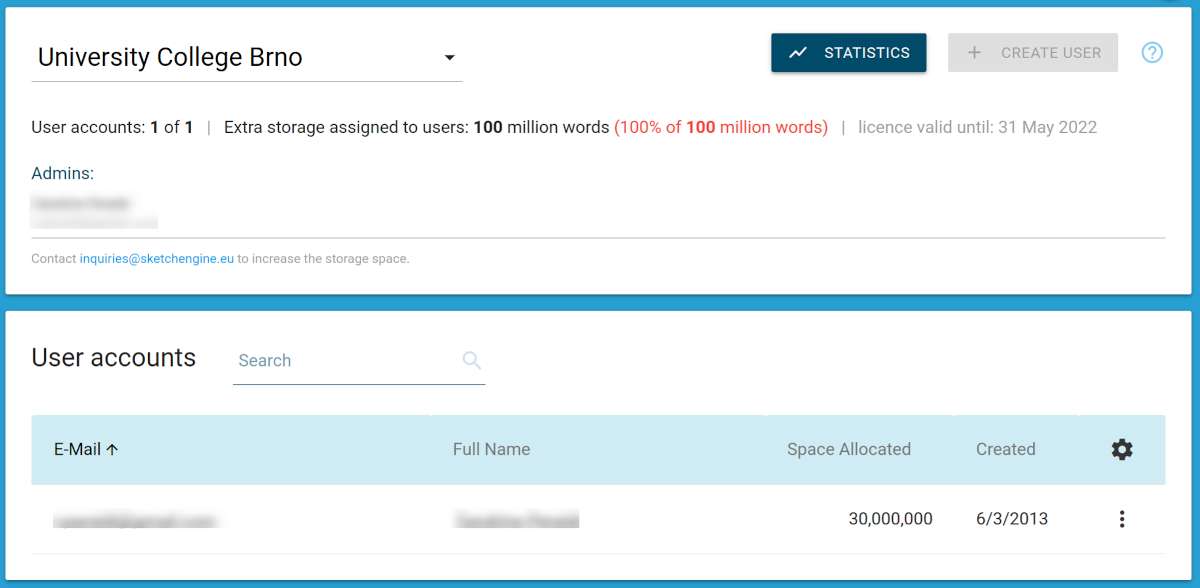
Switch between multiuser accounts which you adminster.
View the usage statistics.
Add a new user manually.
Check the number of existing users and their limit. Check the assigned and remaining storage space.
Overview of group account administrators, including full name and email address. Group account members can view only the administrator’s name in My account.
The storage space available to the user.
The amount of space taken up by the user’s data.
User account management: change storage, pause, delete, edit user information, reset the password.
Access to local administration
Click the extreme top-right icon person_outline found on all Sketch Engine screens. The Local administration only appears in the menu if you are an admin of a multiuser account.
Additional administrator
There is no limit to the number of administrators. To request an additional administrator, the current administrator should contact us.
Add account (3)
University-wide subscriptions (SSO authentication) –user accounts are created automatically. No action needed.
Small group accounts (login via Sketch Engine username/password) – A new user can be added manually by the admin or the user can join via an access code.
Manually
Click CREATE USER in the top right and complete the form. The password will be sent to the user by email.
Via an access code
Ask the users to complete this form. The password will be sent to the user by email. To request the access code, the admin should contact us.
Storage space (4) (7)
To increase or decrease the user’s storage space, open the local menu next to the user more_vert and click Edit user. The assigned storage space is shown at the top of the screen. Removing space from a user makes it available to another user. More space can be purchased.
Pause and resume accounts (7)
Accounts can be paused (put to sleep). A paused account does not count against the user limit. A paused user cannot log in but their data are preserved for future use. To pause an account, open the local menu more_vert and click Pause account.
A paused account can be resumed only if the number of users is smaller than the limit. If the limit is reached, another account has to be paused or deleted (or an additional account has to be purchased). To resume an account, open the local menu more_vert and click Resume account.
Reset password (7)
To reset the user’s password, open the local menu next to the user more_vert and click Edit user. A new password will be sent in an email to the user’s mailbox. The user can change the automatically-generated password in My account person_outline.
SSO accounts
If the account uses SSO authentication (users log in via their institutional username and password), there is no limit to the number of users.
The institution may have additional users which log in via their Sketch Engine username and password. Such users are handled by the admin as described on the left.
Read-only access
Some institutions take advantage of read-only access. Corpus building is disabled, no storage space is available to users. Users do not identify themselves. Access is granted to anyone accessing Sketch Engine from the institutional wifi or network identified by IP addresses. No administration exists in such a case. User statistics cannot be generated.




