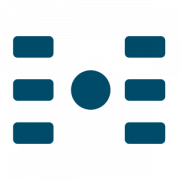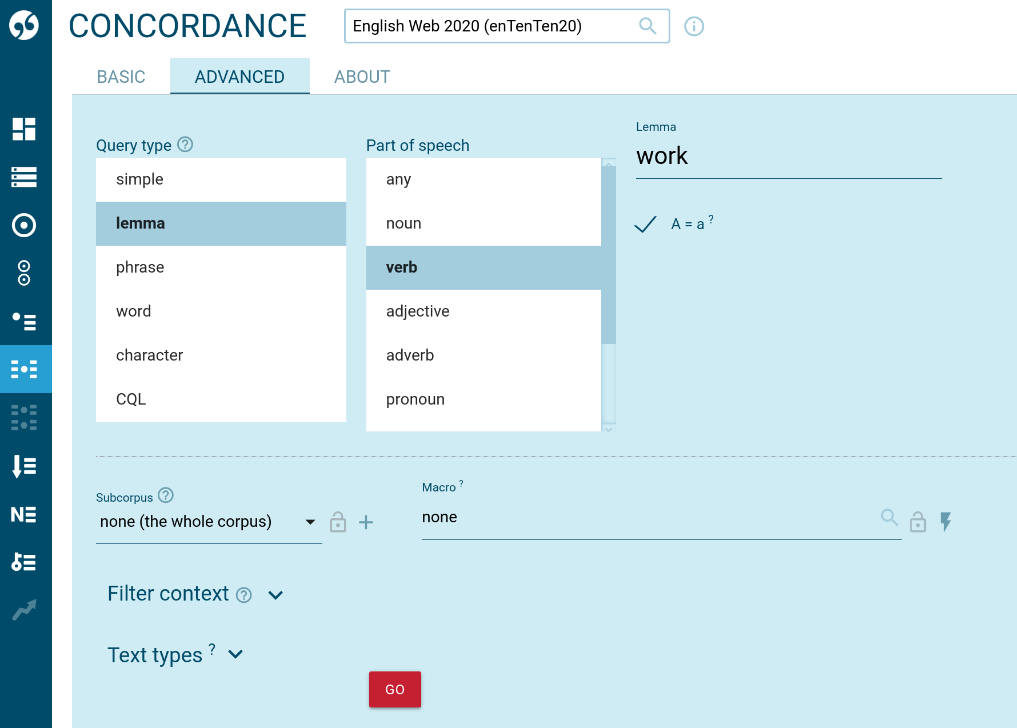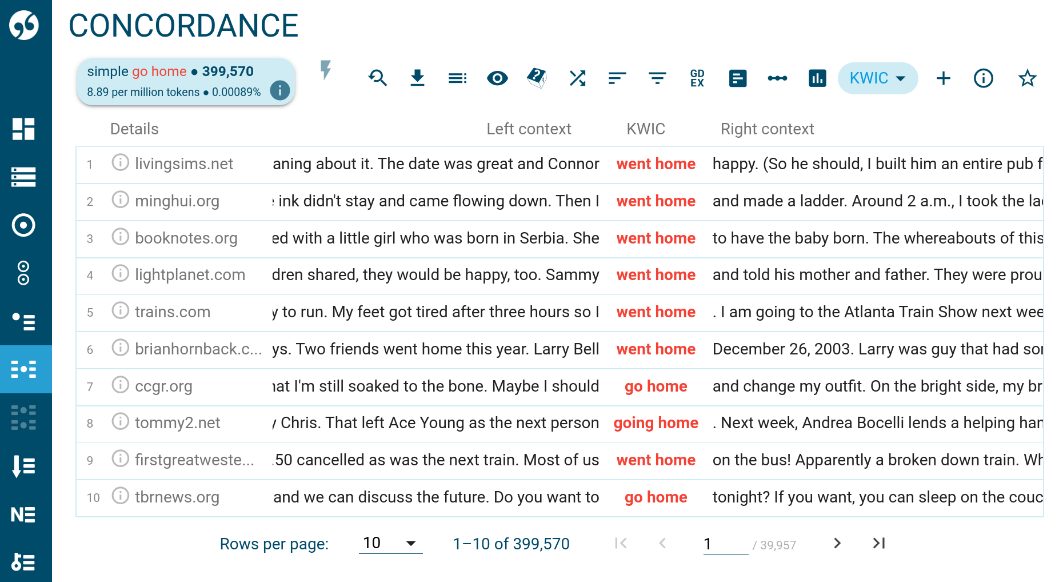Finding examples of use in context
The concordance is used to find examples of a word, lemma, phrase, tag or even a complex grammatical or lexical structure.
Video lessons
How to use the concordance
Log in and select a corpus.
BASIC
On the basic tab type the word or phrase.

If you type the lemma (base form), the simple search on the basic tab will automatically search for all forms of the word. Typing go will find goes, going, gone, went
If you type one of the word forms, e.g. goes, it will only find that word from.
See which wild cards can be used in basic search on Regular expressions page
ADVANCED
The advanced tab offers more detailed options for setting criteria (query types, subcorpus, macro, filter context, text types).
The simple option is the same as the simple option on the basic tab.
The lemma option will find all word forms of the lemma (base form). Typing go will find go, goes, going, went, gone
The phrase option will find a phrase composed of several tokens (words) exactly as typed. The result will not include other word forms.
The word option will find a word form exactly as typed.
The character option will find tokens (words) which contain the character(s).
The CQL option uses Corpus Query Language for complex criteria making use of part-of-speech tags and regular expressions.
The search can be limited to only certain parts into which the corpus is divided.
When you need to carry out more searches with the same criteria, you can save them as a macro which enables you to use them quickly without the need to set them again.
Only keep lines fulfilling additional conditions.
Text types help exclude or include specific documents or parts of corpus.
Working with concordance results
search criteria and frequency count (including frequency per million and percent of whole corpus)
modify search criteria
download results
(max limit 10,000 lines for preloaded corpora, Access to unlimited wordlists)
concordance annotation mode (allows users to label, annotate or categorize concordance lines, Manual annotation)
Change what you see and how it is displayed. Display tags and lemmas or corpus structures.
Randomly select only a number of lines from the complete results.
See the lines in a different order. Reorder randomly. By default lines are ordered in the same order as they are found in the corpus.
Sort the lines.
Remove or keep only lines matching specific criteria.
Sort Good Dictionary EXamples to the top.
Compute frequencies of the search word or other words or attributes in the concordance lines.
Compute collocations – words occurring near the search word. Only recommended if the word sketch cannot be used for some reason.
Show how the search word is distributed across the whole corpus.
Change from KWIC view to sentence view (=displaying complete sentences)
Create subcorpus from the current search results.
See more detail about the current concordance search.
Add the result to favourites for easy access next time.
Sort by the 1st token (word) to the left.
Sort by the Key Word In Context (the search word or phrase)
Sort by the 1st token (word) to the right.
Displays line details. Click to change the information displayed.
Click to display extended context.